(Note: This only applies to revs of chemstation after B.02.01(?) all the way up to current revs of Openlab Chemstation.)
I thought I would make a series of blog posts centered around different Chemstation topics.
This post’s topic is file structure.
A common problem that arises from not knowing the file structure of Chemstation would be the analyst makes some integration or calibration changes, and those changes are saved to the method, but they appear to be lost the next time they run their samples. “Chemstation is not saving my changes!”, one might shout out.
Chemstation uses the standard windows file structure to organize methods and other files. These files can be found in C:\Chem32\1(or 2, 3, or 4)\(Methods, Sequences, or Data). The three main folders that I want to discuss are:
The Methods folder is where your methods are stored. A method is just a collection of setpoints that will be used during the analytical run. So things like temperature, flow, length of the run, calibration info, etc. These all get saved into a folder, that will have a .M at the end:
Sequences are saved in the Sequences folder. A sequence is just a collection of methods that you can organize to have Chemstation run them one after the other. This file ends with a .S.
The Data folder is where you can find all of your data signals, reports, a copy of your method, among other things. This folder ends with a .D.
Now that you know the main file types, let’s talk about how Chemstation processes and manipulates these files.
When you create a sequence table, you tell Chemstation what methods you would like to run. In Sequence Parameters, you tell Chemstation where you want to store your data:
In this example, I will be storing my data in Chem32\2\data\test.
Sequence Container (or result set):
If you go to View then preferences in method and run control of an online session, you can find the following window:
This information only applies if you have Unique Folder Creation ON. What this will do is create a sequence container to put in your data folder, and it will name it according to your name pattern highlighted above.
When I go to run that sequence, as soon as I push the Start Sequence button, the software make a copy of the method you have stored in the Methods folder, and puts that copy in the sequence container. It also copies your sequence file from your sequence folder.
From this point on, any changes you make will only be applied to the copy that was placed in the sequence container, in your data folder. And they will NOT be applied to the original method and sequence files located in the Methods and Sequences folder. The original method is referred to as the master method, and the copy placed in your sequence container is referred to as the sequence method.
So when you are analyzing your data in chemstation, if you look at the top of the screen, chemstation will let you know if you are using the master, or the sequence method. This is indicated by the word sequence in parenthesis:
There is also a drop down highlighted above that needs to be selected as well.
So now, if I want to change my integration parameters, or my calibration, or even my report settings, when I click on save method, it will only save to the sequence method. When I go to run a new set of samples, chemstation will use the original master method, which hasn’t been affected by any of these changes. In order for any changes to be made to your master method, and subsequent runs in the future, you need to tell chemstation to updated the master method with your changes. This is acheieved by simply going to the Method menu item and selecting update master method. Now any changes that have been made WILL be applied to future runs.
Really what I wanted to do here was talk about how the chemstation file structure can dramatically affect workflow. If the user understands sequence vs master method, this can make things much easier!
Have any comments, questions, concerns? Please leave a comment below, would love to hear your thoughts!
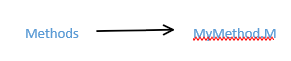


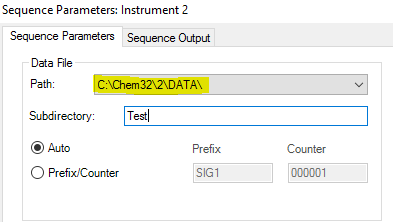
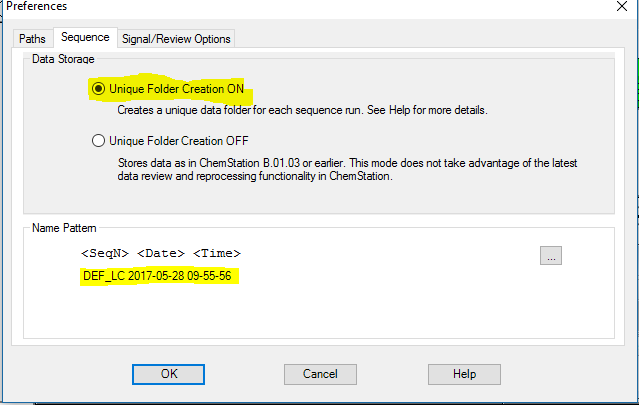
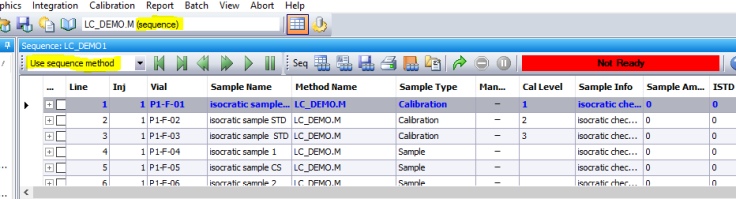

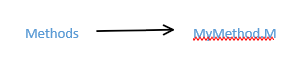
Recent Comments